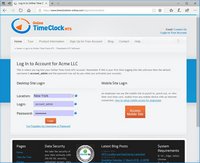Logging In To Your Online Time Clock MTS Account
Accessing your Online Time Clock MTS account is a simple process. All you need to know is your unique account name (which you set when you first configured your Online Time Clock account), what location you want to access the system from, which login you want to use and the password for that login. The first place to go is the Login to Account page of our website. You can see this page in the screenshot above. This page can be reached from the Login to Account menu at the top of each page of our website.
Once you've reached the Login to Account page you can enter your unique account name. In the example above this account name is timeclockmts (note that this will NOT be your account name, you'll set that yourself when you first configure your account). Once you've entered your account name you can click the Submit button. If you've entered the account name properly you'll be taken to your personal Online Time Clock MTS login page. If you've forgotten your account name then click on the I've Forgotten my Online Time Clock MTS Account Name link and we'll let you know what it is.
Once you've entered your account name properly as detailed in the preceding steps you'll be taken to your personal Online Time Clock MTS login page which you can see in the screenshot above. On this page you can select what location you are logging in from, enter a login username and password and click the Login button. You can see what a properly filled in login page looks like in the screenshot below.
If you've forgotten your account administrator password or username this is where you can request a password reset by clicking the I've Forgotten my Username or Password link.
Note : If your Online Time Clock MTS account only has one location defined then the location drop down box will not be visible on this screen.
Above you can see what your personal Online Time Clock MTS login page might look like once you've filled in the details correctly. In the example above we can see that we are accessing the Online Time Clock MTS account for Acme LLC and that we are going to login using the account_admin account from the location New York. Assuming the password is correct all we need to do is click the Login button and we'll be taken into our Online Time Clock MTS account.
This page last modified : 10:21:52 24 Dec 2010