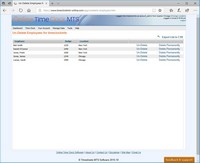Un-Deleting Employees
While you're using the Manage Employees Screen it is possible to delete an employee record if that employee happens to leave your company. In the interests of maintaining historical data 'deleted' employees are simply flagged as deleted and their information is easily recovered if required. This might be because you re-employee the employee, you forgot to run that one last payroll report for the employee, or perhaps you simply require access to their data months (or years) later.
Online Time Clock MTS provides the Un-Delete Employees screen which can be found on the Manage Data->Un-Delete Employees menu. The account administrator can un-delete an employee from any Location while a Location administrator can only un-delete employees from their own Location. Seen above, the Un-Delete Employees screen is simple to use, just click the Un-Delete link for the employee that you which to restore. Confirm the action on the window that pops up and that's all there is to it.
Employees can be deleted permanently using this screen by clicking the Delete Permanently link next to each employee. This action requires two level of user confirmation and will result in the employee record and all data associated with the employee being deleted. Once deleted permanently the employee's data CANNOT be recovered so this action should be used with caution.
A list of the employees shown on the undelete screen can be exported to a CSV file (and opened in a spreadsheet app) by clicking on the Export List to CSV link at the top right of the list of employees.
This page last modified : 15:00:41 19 Apr 2018