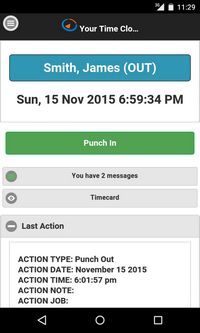Mobile Devices and Online Time Clock MTS
Online Time Clock MTS has two interfaces available. The Desktop Interface is used to manage the system and when you need to have all (or groups of) employees punching in and out from a common time clock screen. The Mobile Device Interface is used by individual employees to punch themselves in and out and view their own time card information. See here for instructions showing you how to allow employees to access the Mobile Device Interface
The Desktop Interface
The Desktop Interface is designed for use with larger format devices such as large tablets, PC's, and Apple computers. It allows access to all administration functions and is useful if you want to use a dedicated computer or device for employees to punch in and out from. Accessing the Desktop Interface is done via the use of Online Time Clock MTS Logins and you'd typically create a time clock security level login and make those login details available to a group of employees. Employees then punch in and out from a common time clock screen on the dedicated device or computer we mentioned earlier.
However, it is useful for individual employees to be able to view and manage their own time punches on their own individual time clock screen while travelling or working off-site and using smaller mobile devices such as cell phones, smartphones, and smaller aspect tablets. This is where the Mobile Device Interface becomes useful.
The Mobile Device Interface
See here for instructions showing you how to allow employees to access the Mobile Device Interface. The Mobile Device Interface can provide your employees with their own dedicated time clock screen that allows them to punch in and out, select what jobs they are working on, and view their own time card and time punch history. It is designed to be used on devices with smaller screens and can function easily in regions of poor or intermittent internet connectivity. The Mobile Device Interface of Online Time Clock MTS has the following key features:
- Each employee has their own log in email and password. They can only punch themselves in and out and can only view their own time card and time punch history.
- Employees can punch themselves in and out, enter notes, and record time spent on jobs.
- Employees can view their own time card from any date range.
- Employees can view their time punch history for a number of preset periods such as today, yesterday, this month, and last month.
- Employees can manage their own password used to access the Mobile Device Interface. However, the employee's email used for access is controlled from the Employee Information screen by the time clock administrator.
- IP Address Access restrictions DO NOT APPLY to employees who are punching in and out from the Mobile Device Interface. They STILL APPLY if that employee punches in and out from the Desktop Interface.
- Employees punching in and out from the Mobile Device Interface will not have to enter their PIN. The will still need to enter their PIN if they punch in and out from the Desktop Interface.
This page last modified : 11:53:57 16 Nov 2015