« Setting AM/PM on Edit Times Screen | Main | Vacation and Sick Time Accruals Now Available in Online Time Clock MTS »
November 5, 2010
Adding a Single Time on the Edit Times Screen
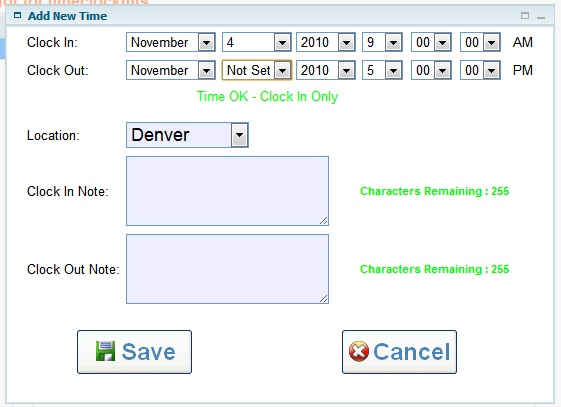
Adding a Single Time on the Edit Times Screen
An Online Time Clock MTS user has just asked an interesting question about adding a single time on the Edit Times screen. I assumed this meant either adding a single clock in (if an employee had forgotten to clock in for the day) or a single clock out (if the employee had forgotten to clock out when they'd gone home for the day). Here's the question I got:
Is there a way to add just one punch to a user? It seems like all it allows is to add BOTH a clock in and clock out time, but it does not allow ONLY a clock in time. In other words, if a employee missed a punch, how do I enter?
It's a good question and one worthy of a reply. Here's my answer (and the attached image is the one shown above):
You can add a single clock in on the Edit Times screen by adding a new time setting the Clock Out Day to Not Set. You can add a clock out (to match an existing clock in) by selecting the clock in from the edit times list and then setting the clock out time.I've attached an image to this email to show you what adding a single time looks like.
Posted by markn at November 5, 2010 7:57 AM

