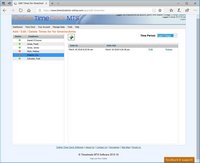Editing and Managing Employee Times
The Online Time Clock MTS account administrator or location administrators will usually need to manage employee times manually using the Edit Times screen. There are several reasons why this may be required:
- Because an employee forgot to clock out.
- Because an employee forgot to clock in.
- To enter sick time or vacation time.
- To edit or remove incorrect clock in / out information.
The Edit Times screen can be reached from the dashboard from the Edit Times icon or from the Tools->Edit Times menu. The account administrator can edit times across all account locations, while a location administrator can only edit times for their own location.
There are two main areas of interest on the Edit Times screen. On the left is a list of the current locations's employees, just select an employee from this list to edit and manage the times for that employee. On the right is the list of times for the employee. You can control the time across which times are displayed by selecting a time period from the Time Period drop down. Just select the Edit link for a time to edit that time, or the Delete link to delete that time. To add a new time just click the button above the time list with the green cross on it.
This page last modified : 10:21:53 24 Dec 2010