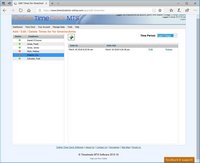« Setting Up Sick Time Accruals in Online Time Clock MTS | Main | Yearly Accruals in Online Time Clock MTS »
November 11, 2010
Recording Sick Time, Vacation Time and Paid Time Off
In a couple of previous blog entries I spoke about Vacation Accruals and Sick Time Accruals in Online Time Clock MTS. In this entry I'll talk about how the Online Time Clock MTS administrator can record these employee times. It's worth a quick note that you can also use the method described here to record times classified as PTO (paid time off) and Other (for utility purposes).
The Edit Times Screen
It is important to realize that all vacation and sick time is recorded by the Online Time Clock MTS account administrator or a location administrator. This means that the times must be added on the Edit Times screen which you can see below.
This screen is pretty simple to understand. There's a list of employees down the left which can be selected and when one is clicked the employees times for the selected time range (at the top right) is displayed in the time list. If you want to learn more about how to use this screen you should take a look at the Edit Times Help Topic.
Adding a New Time
Adding a new employee time with the Edit Times screen is pretty easy. Just click the name of the employee that you want to add a new time for. Once you've done that click the Add New Time link and the Add New Time screen (shown below) will popup.
It's a pretty simple matter to choose a clock in and out time and date from this screen. Notice how you're told what the elapsed period between the two times is. You'll find that the screen has some safety checks incorporated in it to stop you from making mistakes like setting the clock out time before the clock in time or setting the duration of a clock period to more that one day. We're going to classify this new time as a sick day, so we'll choose Sick from the Classification dropdown box. Note that you can select Vacation, PTO, or Other from this box too.
Here we've entered a note to help out the payroll supervisor when he/she looks at the Online Time Clock MTS payroll reports to process wages for the week. Once we're happy with the new time we just need to click the Save button to add the time.
Conclusions
Based on this blog entry and the two about Vacation Accruals and Sick Time Accruals you should now know how to setup Online Time Clock MTS accruals and record both sick and vacation time. The next step in the process is to report on this recorded time, but that is a subject for another day.
Posted by markn at November 11, 2010 2:27 PM