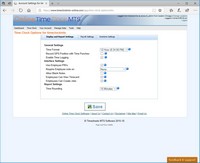Display and Report Settings
The Display and Report Settings options tab controls how your employees will interact with the Online Time Clock MTS time clock screen. It also sets some basic report options and the time format your account will use.
| Setting | Description |
| Time Format | Choose whether you want your account to display times in 12 hour (AM/PM) format or in 24 hour (military) format with this setting. |
| Record GPS Position with Time Punches | Check this box to record GPS position with time punches created on the employee time clock, via the mobile device interface, or new time punches created on the Edit Times screen. |
| Enable Time Logging | Check this box if you want events associated with time punches logged (created, editing, and deletion). |
| Use Employee PIN's | If you want your employees to have to enter their PIN when clocking in or out check this box. |
| Require Employee note on: | If you want your employees to enter a note when clocking in or out select an option from this drop down box. You can require a note on clocking in, clocking out, or both. |
| Allow Blank Notes | If you want employees to be able to enter a blank note check this box. |
| Employees Can View Timecard | If you want employees to be able to view their own timecard then check this box. |
| Employees Can Create Jobs | When this box is checked employees can enter a new job code when clocking in and a job will be automatically created to allocate the time to. |
| Time Rounding | Choose a report time rounding setting here. You can choose no rounding, 6 minute rounding, 15 minute rounding, or 30 minute rounding. Note that times are rounded only when the report is run, they are still stored accurate to the nearest second. |
Note: A number of these settings can be over-ridden on a location by location basis on the Location Information Screen.
This page last modified : 11:36:37 26 Mar 2018