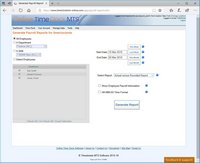Configuring Payroll Reports
The Payroll Reports screen allows you configure and run a number of different reports and select various criteria to run the reports on, such as date, department and employees. It also allows you to change the format of the generated reports to some degree. Currently the available payroll reports are the detailed punchcard report, the missing punches report, the punchcard report, the simple time report, the simple wages report, and the time IP report.
Below you can find a description of how to use the payroll reports screen to run and configure your reports:
| Setting | Description |
| All Employees | Check this box if you want to run the report for all employees. |
| A Department | Check this box to run the report for a particular department you select from the drop down box. |
| A Shift | Check this box to run the report for a particular shift you select from the drop down box. |
| Select Employees | Check this box to select individual employees from the list. |
| Select Employees - Check All | Selects all employees from the list. |
| Select Employees - Un-Check All | Unselects all employees on the list. |
| Select Employees - Invert Selection | Selects all the employees who were not already selected and unselects those employees already selected. |
| Start Date | The start date of the report period you want to generate the report for. |
| End Date | The end date of the report period you want to generate the report for. |
| This Week | Automatically selects the reporting period to this week. |
| Last Week | Automatically sets the reporting period to last week. |
| This Month | Automatically sets the reporting period to the current month. |
| Last Month | Automatically sets the reporting period to last month. |
| Select Report | Select the report you'd like to run from this drop down box. |
| Show Employee Payroll Information | Check this box if you would like the report to include employee information such as social security number (not available for all reports). |
| HH:MM:SS Time Format | Check this box if you would like the report to display all times in hours/minutes/seconds format rather than decimal hours. So, for example, 1.30 hours would be displayed as 01:30:00. |
| Generate Report | Click to generate the report you have selected. |
This page last modified : 12:26:47 03 Sep 2013